A bit of ongoing commentary on my adventures in recording live Blood Bowl – things I have tried, what works and what doesn’t. I’ll probably leave a few questions unanswered, so if I do just drop me a line and I’ll happily answer any questions.
Equipment
I have an HP Pavilion G series laptop, if anyone cares to look up the spec – it’s not very powerful, of which more later. I’m using a Logitech C920 USB webcam, which I have gaffer-taped to an old lamp so it can be pointed in various directions, and a separate USB microphone to pick up the sound.
Software
I’ve used a few different combinations of software. Before live-streaming, I had recorded the screen using Debut and then moved on to Open Broadcast Software (OBS), both free programmes. When using Debut for screen capture I recorded the audio separately using Audacity, and then used Windows Movie Maker to combine the two. This took an age, whereas live-streaming means the video is available straight away.
I had a look at Twitch, but I had already set up my YouTube account by this stage with a few videos on it, so I didn’t fancy making the switch.
So the easiest way to live stream is through Google Hangouts. This is the default option. To live stream on YouTube you create a live event, which needs an account in good standing (some videos already published, I think). Once you have done that it’s literally a couple of clicks to get your Hangout going.
I then found that it was a bit tricky to get the score, turns and dugout in clear view, so HairyPete suggested using OBS with an overlay. This is a text box that allows you to put any text over the picture, by setting up a “scene”. He and I played around for a while, before I put the call out on Twitter, and Christer (of Fumbbl fame) came to the rescue with a snazzy little app that updates a text file automatically. This allowed me to just have a simple interface for increasing the score etc.
In terms of getting YouTube going with OBS, this was straightforward, and there are lots of guides out there written by more technical people than me.
The only problem I found with OBS was the amount of computer power it took, and this is where my poor little laptop couldn’t really take it. I couldn’t have any other programmes going at the same time, and had to reduce the frames per second (fps) to 10, down from the recommended 30. I don’t think this affected the quality, however.
There were still occasional hangs, but mostly I think it was OK. A better camera would probably improve the resolution, and a better computer would speed it up, but I am in no hurry to invest money in a niche activity!
I stopped using the overlay more recently, and adapted one of my boards to have a mini-dugout on it, copied (I think) from a Dutch Open design.
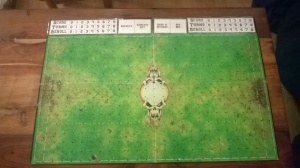
Once an event appears on YouTube, you can edit it, trim it etc, but only if it’s less than 2 hours, which I learned to my cost as some of mine have half an hour of nothing at the beginning while I wait for my opponent! Will do first half and second half in future, I think.
Hope that was helpful, questions and comments welcome!
